Branching scenario
Scenario-based learning provides an engaging learning experience. Students get real content and position themselves into the storyline, becoming emotionally engaged with the content.
Luckily both Articulate Rise and Adobe Captivate have branching scenario features that help designers and developers build branching scenarios a lot easier.
Articulate Rise:
Users can choose the character from the character library and scenario background images. Able to set up track completion without a quiz set up. The downside is that all characters are photography-based, and there isn’t an option to upload your own photos/illustrations to use as characters. The limitations of characters, facial expressions, and poses might become a disadvantage for designing branching scenario activities.
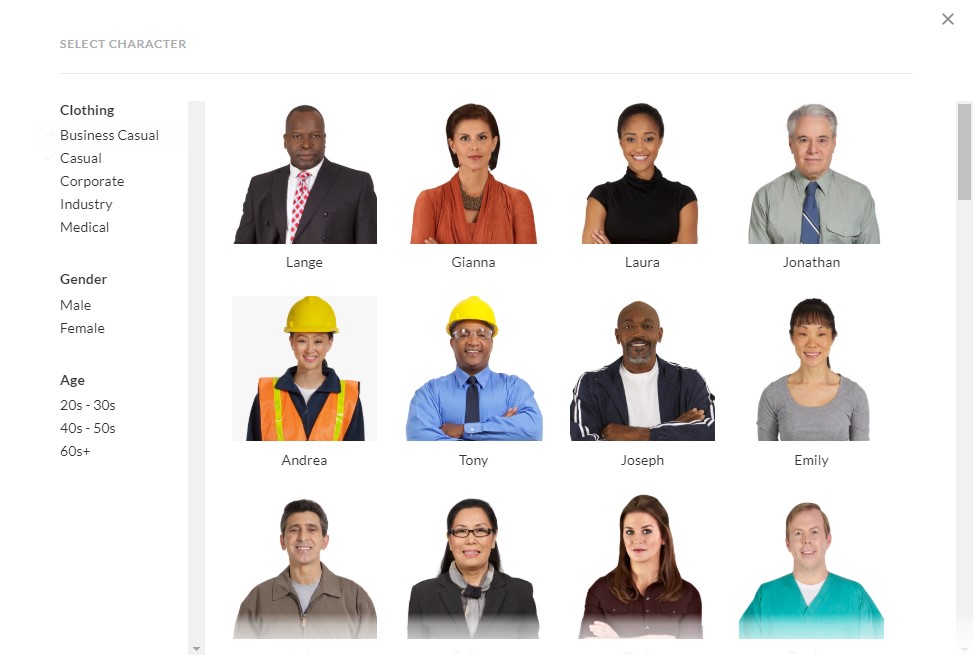
Captivate:
You can choose scenario characters from Captivate assets library, and the royalty-free assets store has over 100 characters to choose from. The character store also includes different visual style characters, e.g. photo-realistic drawings, cartoon illustration characters and cut out photos. Also, you can find the same character in a different pose, photo angle, facial expression, outfit and hairstyle. If you like, you can also upload a specific photo or illustration as the branching scenario character. However, to choose a character, you need to download the image first, and the character image will be found in the Captive “My assets” tab.
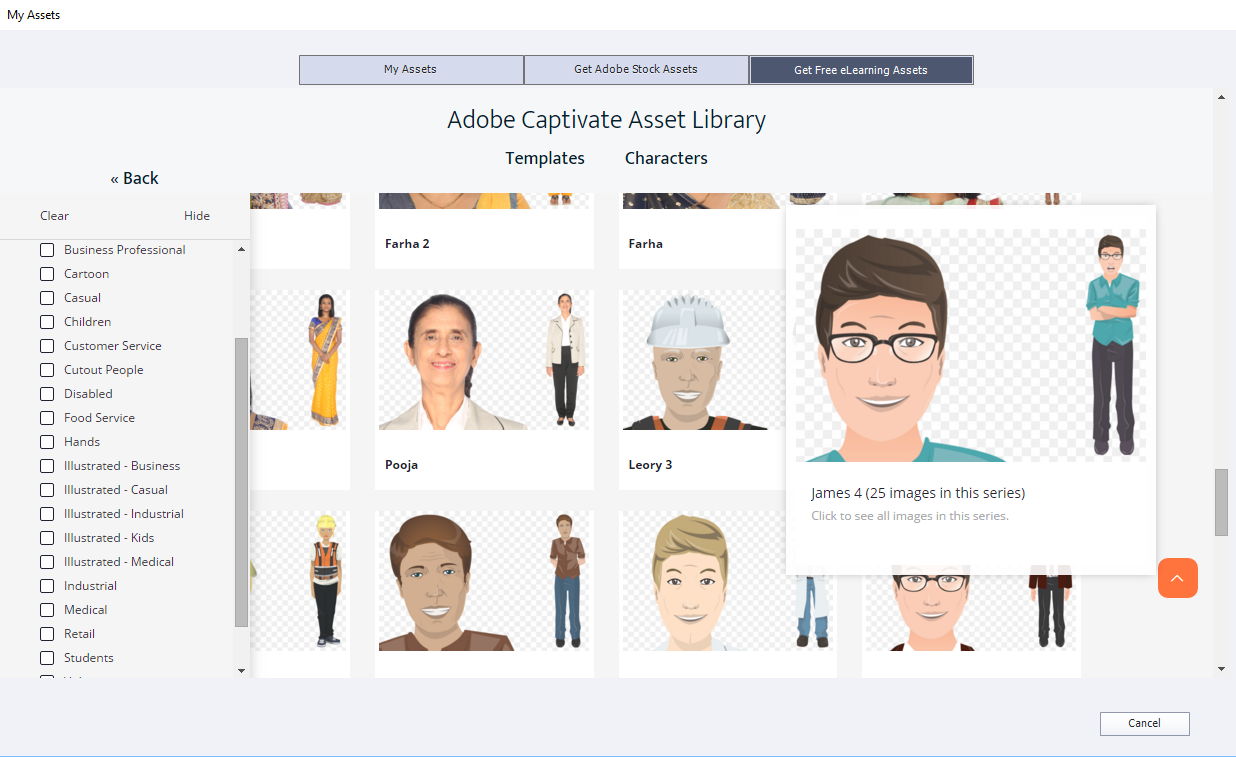
Video caption
Articulate Rise:
In terms of accessibility, Rise is currently unable to upload closed captions (CC), e.g. .vtt or .srt other caption formatted files. Hopefully they will upload a CC feature in the future. However, developers can upload videos on their YouTube channels as unlisted videos and then embed them into Rise. YouTube handles the closed captions in Rise.
Captivate:
Captive completely meets accessibility standards like Section 508 and Web Content Accessibility Guidelines 2.0. Requirement. Developers can easily add audio-based learning materials by adding transcripts to the course. Also, the developers can convert audio-based learning slide/page notes to closed captions. Developers can also control the timing, font, colour, background opacity etc. in Captivate CC settings.
Quiz
Articulate Rise:
Rise supports three question types: multiple/single choices, fill in the blank and matching. It’s very user-friendly. The quiz/ assessment pages are simpler to create compared to Captivate; developers just need to create a quiz page, then choose the question type and fill in the questions and answers. Rise also allows you to mix the quiz type in one quiz page, and feedback for each question is optional.
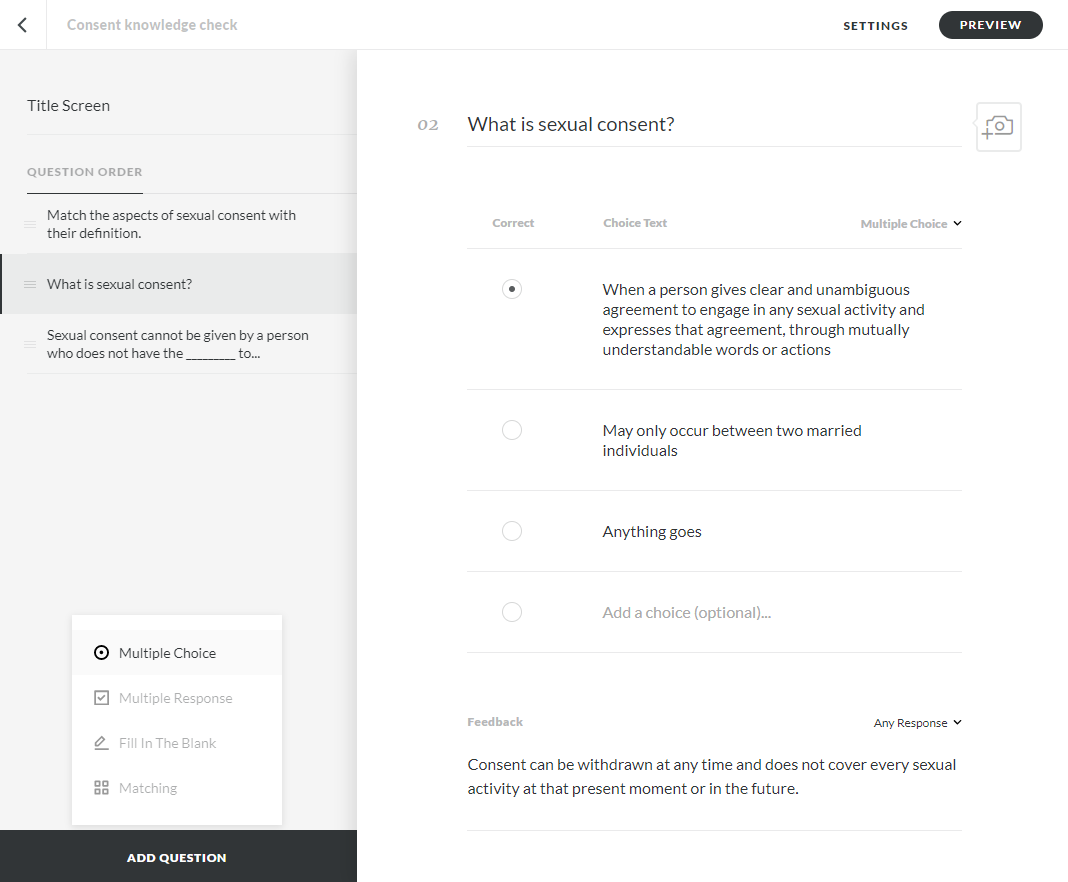
Captivate:
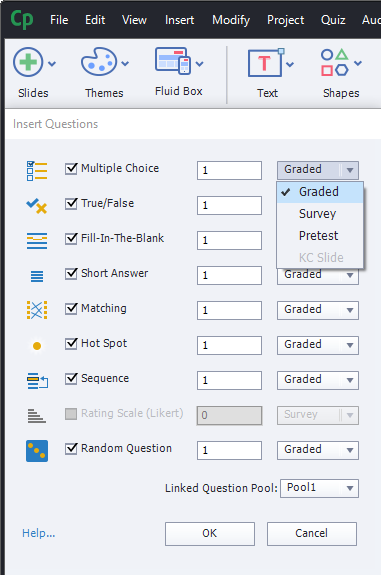
Captivate has more quiz options to choose from: multiple/single choice, true/false, fill in the blank, short answer, matching, hotspot, sequence, rating scale, drag-and-drop and random questions. All question types have a template available. To create questions, you need to set up the question type, numbers, and graded/non-grade for each individual question type, then fill in the question details. The developer can also create a questions bank in Captivate by adding the questions to a question pool, which allows you to import questions from question pools in other projects.
After testing, it seems that Canvas is responding to the results of a quiz in both Articulate Rise and Captivate very well.
Theme colour
Articulate Rise:
Personalising theme colour in Rise is straightforward. In the settings, developers can insert a logo, add a specific cover photo and update personalised brand colours and fronts. However, there are some limitations. Rise only allows people to choose one colour as the theme colour. If the company has multiple brand colours, you might find it difficult which colour should be the primary colour.
Captivate:
In Captivate, the developers can set up personalised theme templates. Under the Theme tab, you can have three different fonts and up to ten different colours that you wish to apply in your project. You can also change the theme colour anytime while developing the e-learning package, and all of the existing slides will be updated at once. Captivate’s Object Style Manager is a fantastic tool for updating and maintaining object styles, e.g. interactive buttons.
H5P
Articulate Rise:
You can’t use H5P content in Rise. Even when developers successfully embed an H5P iframe into Rise, the iframe sizing might be wrong. Hopefully Rise will adopt H5P in the future.
Captivate:
You can embed H5P content into a Captivate slide. However, you need to create the H5P activities on the H5P website, then download it to your computer and add the H5P .zip file to your captive learning packages. Therefore, updating H5P content can be tricky.
Personally, I wouldn’t suggest mixing H5P activities with either Rise and Captivate unless it’s really necessary.
Content Library
Articulate Rise:
The Articulate Rise image library is easy to access and use, and there are millions of images available for you to choose from. But developers sometimes need to hunt for particular images that suit the learning content image library. In addition, Rise doesn’t have a resize function. If you wish to resize the image to a particular size, you need to download the image and resize it on your computer, then upload again.
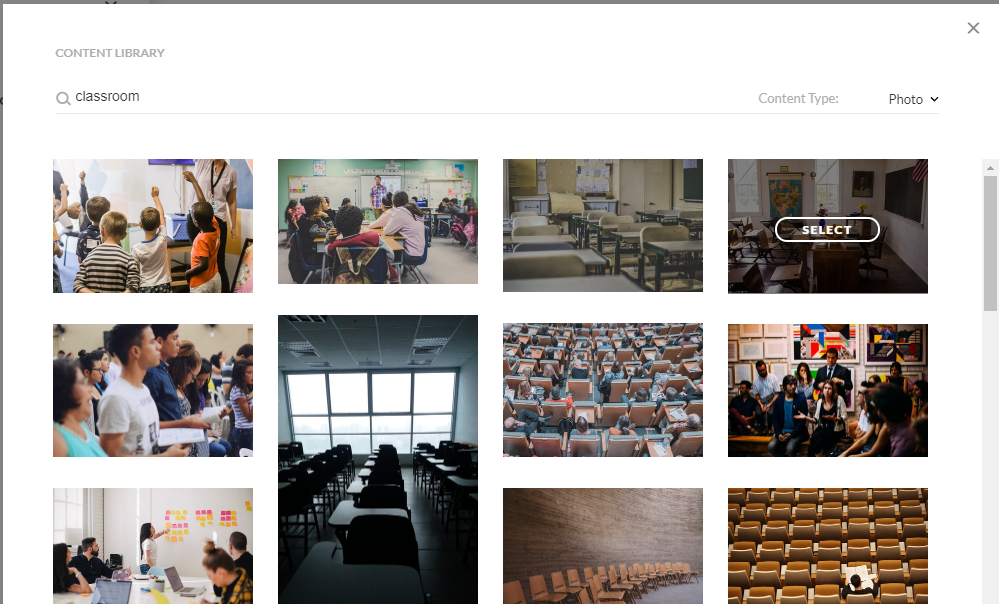
Captivate:
The eLearning image access directory is divided into different categories, as seen below. This makes it easier for developers to find the assets they need. Developers have more control of how the image is displayed, and can even apply an interactive function to the imported image, e.g. make a clickable, unique image button to go to the next slide or play audio. Also, you can resize the content in Captivate without exporting and uploading.
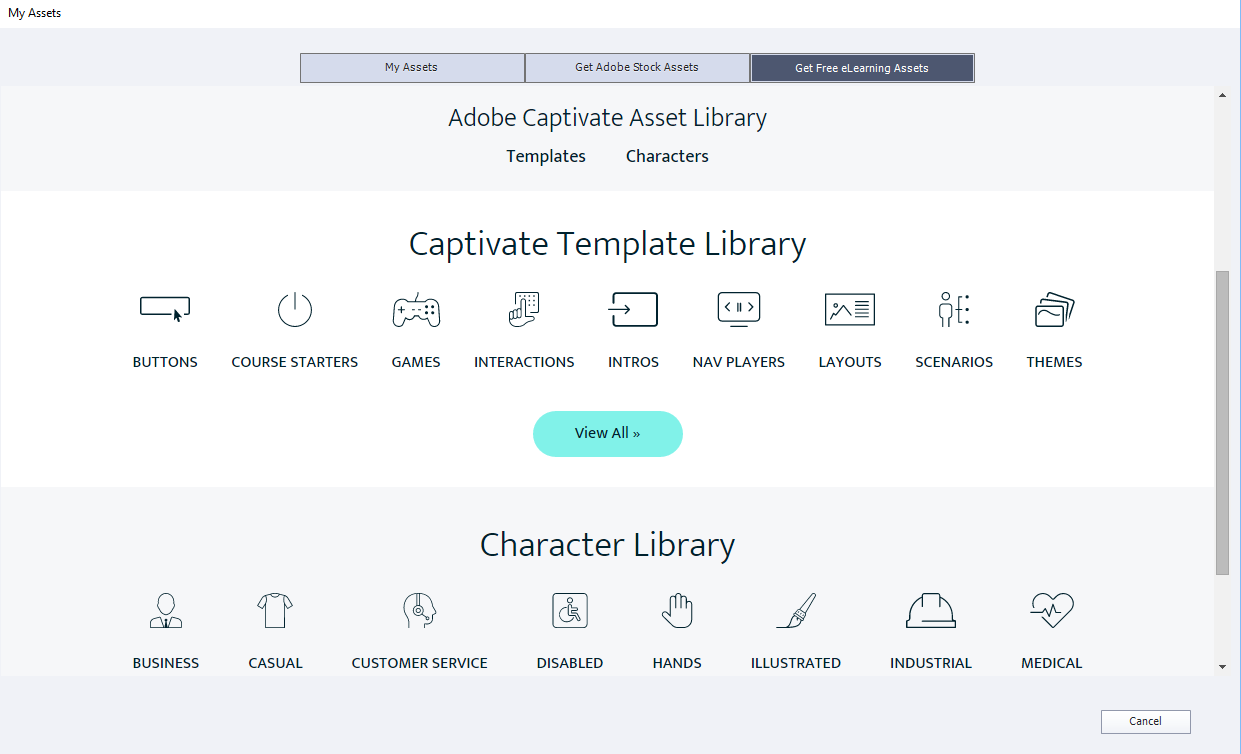
Adobe Captivate assets library doesn’t include generic stock images like Rise, but you can certainly import your Adobe stock images to Captivate seamlessly.
Export format
Articulate Rise:
Rise has fewer export format options compared with Captivate, meaning less choice, but it makes exporting the leaning package process straightforward, so developers don’t need to go through complicated customised setting choices.
Export formats for LMS:
- xAPI (Tin Can API)
- SCORM 2004
- SCORM 1.2
- AICC
Captivate:
Adobe Captivate can publish online courses on multiple devices such as desktops, iPads, mobile devices and Android/iOS applications, but the process is manual and can be tricky.
Export formats:
- Publish to Computer (HTML / SWF, Video, Executable)
- Standard LMS (xAPI/Tin Can API, SCORM 1.1, SCORM 1.2, SCORM 2004, SCORM 2004 2nd to 4th Editions, AICC, Section 508)
- Publish to Devices/App (iOS / Android, Windows 8)
- Publish to Adobe Connect and Captivate Prime
Overall, I prefer to use Articulate Rise for responsive, simple, visual-style digital courses that don’t need any custom interactions. Moreover, developers or learning designers will be able to generate course content layouts quickly, and it’s incredibly user-friendly.
On the other hand, Adobe Captivate would be more suitable for clients who need customised, interactive activities and interface design needs tailored specifically.
Last, but not least, Captivate has many export options, so developers don’t need to redevelop their existing courses for mobile purpose, making it easier to create an optimal responsive layout.


