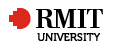Online polling using mobile devices
Design Pattern Tags : Active learning, Mobile learning
Online polling using mobile devices March 2016
The Online polling using mobile devices activity enables students to contribute feedback directly to each other and to the lecturer about their combined understanding of a particular concept either synchronously in class or during a webinar or asynchronously as they study in their own time.
Rationale The Online polling using mobile devices activity enables students to obtain synchronous or asynchronous feedback.
Learners/Context This activity deploys the Socratic approach of learning to provide the opportunity for added student engagement in a more active learning environment. The activity enables the recording of student responses with useful feedback from peers or the lecturer to address gaps in the understanding of main concepts.
Through the approach, topics can arise to stimulate conversation in class, when questions are designed to explore a problem or topic. The activity can also provide an extrinsic motivation for students, when poll participation is monitored and is a regular part of class. Polls can offer students time to reflect on and assess their own understanding; especially in lectures, as the concentration span for most learners is around 15 to 20 minutes (http://www.edudemic.com/the-teachers-guide-to-polling-in-the-classroom ).
Alignment The Online polling using mobile devices activity gives students the opportunity to reflect on key concepts in their learning and obtain feedback.
Instructions/Processes
Prior to Semester
Decide on the application to be used. For example:
Google Docs – a Google Form can be developed and the results can be imported into a Google spreadsheet. Freely available for RMIT staff through staff Google account
Poll Everywhere - a popular online polling solution easily configurability. A poll can be created for free without an account; only a limited number of responses acceptable. Paid accounts are available
Socrative - create quizzes via a ‘Room’ in the application on the web. The ability to create and respond on the spur of the moment is a particular strength of the Socrative approach. It is a free application and recommends up to 50 respondents
Devise the questions for the activity
Follow the following steps to set up the respective online polls:
Using Google Docs
A step-by-step guide to setting up a Google Form is provided by Google ( https://support.google.com/docs/answer/87809?hl=en ).
The form can be embedded into a web page or a Blackboard page
Alternatively, use the Sharing Link to create a ‘short url’ using a service like tinyurl.com or bit.ly, to create a link that is easy to share on a lecture slide or document
Poll Everywhere
Open Poll Everywhere. Current polls are shown in the user dashboard
Click ‘Create poll’ to create a new poll
Decide on the poll question types, e.g. simple multiple choice question
Responses can be configured to be made via text message, web page or Twitter
Test the poll before releasing it
Socrative
Create a ‘Room’ with name, e.g. QSUAI8RK
Decide on one of the three types of answer; multiple choice, short answer or True/False
Create a quiz or in class: type in questions for immediate feedback.
In Class
Google Docs
Ask students to access the embed page or the sharing link, using their mobile device. Give them more time during the first poll of the class, 2-3 minutes. Subsequent poll participation can be shorter 1-2 minutes
Display the results in class as the poll is carried out. It can either be done manually by refreshing the web page or by adding a javascript to periodically refresh the web page where they have embedded the results chart graphic
Using Google Forms and Sheets, automatically adds a timestamp to the submissions. This means that it becomes possible to also collate or compare the feedback from all students in different lecturers or tutorials, to share those results later via the class announcements.
Poll Everywhere
Share the link in class with students
Display the results in class as the poll is carried out.
Socrative
Give students the room name QSUAI8RK
Ask them to log into the room using a smartphone app or a mobile web browser
Ask students to complete the quiz question. They can stay in the room during the class and answer quick polls set by the lecturer. Conditions/Critical Success Factors Access to web-based resources with a wifi or mobile data connection
Resources/ Technology Teacher’s Guide to Polling in the Classrooms | Edudemic. (n.d.). ( http://www.edudemic.com/the-teachers-guide-to-polling-in-the-classroom/ ) Dervan, P. (2014). Enhancing In-class Student Engagement Using Socrative (an Online Student Response System): A Report. AISHE-J: The All Ireland Journal of Teaching & Learning in Higher Education , 6 (3) Carnaghan, C., Edmonds, T. P., Lechner, T. A., & Olds, P. R. (2011). Using student response systems in the accounting classroom: Strengths, strategies and limitations. Journal of Accounting Education , 29 (4), 265-283 Nielsen, K. L., Hansen, G., & Stav, J. B. (2013). Teaching with student response systems (SRS): teacher-centric aspects that can negatively affect students’ experience of using SRS. Research in Learning Technology , 21 Heaslip, G., Donovan, P., & Cullen, J. G. (2014). Student response systems and learner engagement in large classes. Active Learning in Higher Education , 15 (1), 11-24 Related Patterns