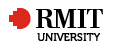Facebook Page as a Broadcast Channel
Design Pattern Tags : Blended learning, Connected learning, Networked Learning (social media)
Facebook Page as a Broadcast Channel December 2015
Facebook page as a broadcast channel provides first year students, in a core course, with the opportunity to identify theory in action and induct them into the digital landscape of their chosen field, guiding them around key websites, publications and experts through social curation.
Rationale Facebook page as a broadcast channel connects theoretical building blocks to real world issues. It illustrates how to curate resources in a first year program.
Learners/Context Facebook page as a broadcast can supplement student learning in any context; as long as, resources shared are not proprietary or private in nature. These socially curated resources can model the new digital practice of social curation for first year students, in a core course.
Alignment Facebook page as a broadcast channel prepares students to scaffold into learning communities through social media.
Instructions/Processes Prior to Semester
Request to open an official RMIT social media account
Obtain all regular course structure and activities, communication channels and resources from Blackboard.
Create a Facebook page with clear course structure and all course activities to “broadcast only” for a limited group of administrators who can post to the page. This page can be redeployed for each subsequent semester.
Acquire a Facebook Page and sign up/login:
Go to facebook.com/pages/create
Click to choose a Page category.
Select a more specific category from the dropdown menu and fill out the required information.
Click Get Started and follow the on-screen instructions.
Name your Facebook, e.g. “ECON1020 The Feed”
Administer the page by going to the top of the Page and clicking on Settings. Access all administration options.
Click Posting Ability.
Choose Allow other people to post to my Page; Timeline or Disable posts by other people on my Page Timeline.
If you allow other people to post on your Page's Timeline, you can choose to:
Allow photo and video posts.
Review posts by other people before they're shown on your Page.
Click Save Changes.
Post regularly, at least two or three times a week, to ensure viability of postings and maximum exposure.
Constantly check the Facebook page statistics to see what times are best, and which resources get the most visits: This infographic gives you some ideas of those times.
Schedule posts and maintain a Facebook Page weekly rather than on a daily base. Just click on the drop down arrow to set the time.
During the Semester
At the beginning of the semester, ask students to subscribe to the course Facebook and explain the value of the Facebook.
Throughout the semester, illustrate and refer to the Facebook page in lectures and tutorials.
Post messages about the FB page in the course announcements and add a link to the page.
EXTENSION
Conditions/Critical Success Factors Knowledge of RMIT’s social media policy.
Knowledge of RMIT Facebook guidelines.
Resources/ Technology