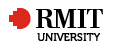Step 1
There are really two ways in which this could be done either a Google drive could be set up for each cohort or group of students with access to this drive would be given to all academics and course/program coordinators. Keeping in mind, there would be a limit of 30 GB per group or cohort.
The academic would then need to assess whether this is enough and if not then the group would need to be divided down into smaller sub groups.
This system has the best options for long term storage but requires additional administration work to set the system up.
Another alternative is for the students to use their own Google Drive and share the relevant folder with the academic. Each individual student also has a Google drive available to them as a part of their student account.
This account could easily be used and requires no administrative set up at all and each student would have a 30 gig capacity, however there may be issues with this in relation to the long term storage of the linked file as the student has the ability to remove these files.
The student can also remove the sharing rights from the academic at any time or modify the file, so if this system is to be used then it would be advisable when marking the work, that the academic download the video file and archive it individually in another drive.
Step 2
Inside this drive (Cohort) would be a series of folders with each folder being identified with a student number and an appropriate assignment identification number or name. This folder would then be shared with the respective student with the corresponding student number. This requires administration to be done by the academic or course coordinator and is only required if using a Google Cohort drive system.
If using the student’s Google drive system, then the student creates a folder which indicates the student number and an appropriate assignment identification code. The student then shares the folder with the academic.
Step 3
When a student has an assessment due that requires media files to be submitted, the student can video the activity with a smart phone, tablet, flip cam or any other available device. This video/media file would need to include the supervisor appearing at the start of the video to validate the authenticity of the video and ideally the supervisor would be doing the video recording.
Step 4
The student can then upload the video/media to their folder on the Google Drive giving it an appropriate name that identifies the assessment.
Step 5
Using the assignment feature in Blackboard, the student can submit a link to the document in their folder on the Google Drive. The assignment feature will then notify the coordinator that the assignment has been submitted and they will be able to view the video by clicking on the link.
Note: there would need to be a folder created for each individual assignment for submission.
Step 6
At the end of each course or program, the contents of the Google Drive would be downloaded and archived on a server or DVD or other appropriate method for compliance purposes. Keep in mind that the links in Blackboard will no longer work if the original files in the folders on the Google Drive are moved or deleted.
Work is currently being done with ITS to possibly automate this process and automatically retain the Bb links for both the cohort drives system and the student drive system.
Important Closing Notes
If using this system then it would be a good idea to produce a short video using Echo360 to show the students how to use Google Drive and how to submit the assignments.
Students need to be made aware that they need to try to always use Mpeg4 video files and refrain from using any other video file format.